Monitoring Microsoft Dynamics Navision
Monitoring Microsoft Dynamics Navision
You will have to download the profiles from here: Download Desktop agent software
And then import them to the MCG UXM controller: Managing Desktop profiles
Note that profiles are depending on language, these profiles supports the English Navision version and will have to be customized to support other languages.
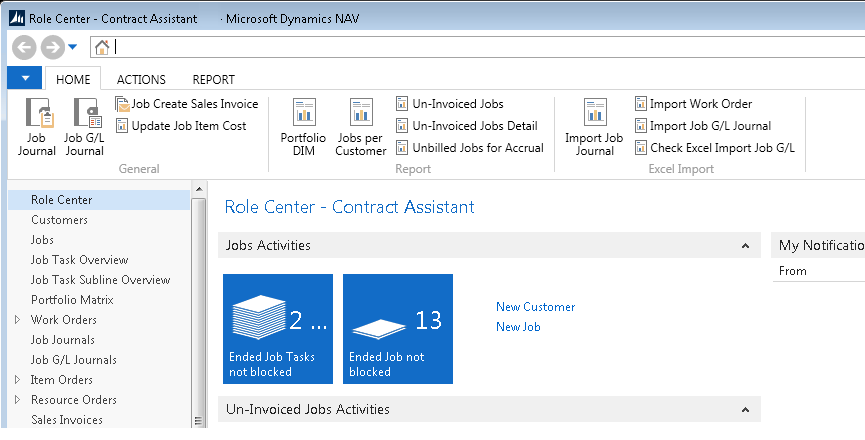
Profiles
Launch - ClickOnce
Measures how long time it takes to request the app through Microsoft ClickOnce deployment.
ClickOnce will download 25 MB if a Patch is send out for Navision and can be heavy on the network.
Start events:
| Action | Description | Image |
|---|---|---|
| ObjectShow | Starts monitoring when a windows with a title that contains "Launching" shows. |
Complete events:
| Action | Description | |
|---|---|---|
| processLaunch | Stops monitoring when the process Microsoft.Dynamics.Nav.Client.exe is launched. |
Incomplete events:
| Action | Description | |
|---|---|---|
| ObjectShow | Discards the result if another windows with a title that contains "Launching" shows. |
Launch
Measures how long time it takes to launch the Navision 2013 R2 desktop app.
Start events:
| Action | Description | |
|---|---|---|
| processLaunch | Starts monitoring when the process Microsoft.Dynamics.Nav.Client.exe is launched. |
Complete events:
| Action | Description | |
|---|---|---|
| ObjectShow | Stops monitoring when a window with a title that contains " - Microsoft Dynamics NAV" shows. |
Incomplete events:
| Action | Description | |
|---|---|---|
| processLaunch | Discards the result if another Microsoft.Dynamics.Nav.Client.exe process is launched, only measures the last successful launch. |
Change Company
Measures how long time it takes from clicking OK in the change Company dialog to Navision is usable again.
Start events:
| Action | Description | Image |
|---|---|---|
| LeftMouseClick | Starts monitoring when the user clicks OK in the Select Company dialog. |
Complete events:
| Action | Description | Image |
|---|---|---|
| ObjectShow | Stops monitoring when a window with a title that contains " - Microsoft Dynamics NAV" is shown again. |
Incomplete events:
| Action | Description | |
|---|---|---|
| LeftMouseClick | Discards the result if usre clicks on another button. |
UBA - LeftMouseClick
Monitors all mouse clicks in the application and gathers name of clicked element and Window Title, this is used for "User Behavior Analysis" to figure out what users are using in the application and how much time they spend working in it.
Please note that the measured response time is very small, the PC Agent waits for the first ObjectShow, ObjectNameChange or ObjectFocus event that happend, you will have to create profiles for each Transaction you want to monitor and get the Real User Experience from.
Start events:
| Action | Description | |
|---|---|---|
| LeftMouseClick | Starts monitoring when the user does a LeftMouse click in the Navision application. | |
| Capture text of what is clicked on and use as Identifier in Splunk. | ||
| Capture Window Title and use as Title in Splunk. |
Complete events:
| Action | Description | |
|---|---|---|
| ObjectShow, ObjectNameChange or ObjectFocus | Stops monitoring when a ObjectShow, ObjectNameChange or ObjectFocus event happens. |
Incomplete events:
| Action | Description | |
|---|---|---|
| LeftMouseClick | Discards the result if the start events are seen again, only measures the last successful "LeftMouseClick" action. |