Desktop - Profiles
The Desktop Profiles are configurations used by the UXM Desktop Agent for monitoring specific desktop apps like Word, Excel, or Outlook, using an XML file which contains the guidelines of the event that will be tracked.
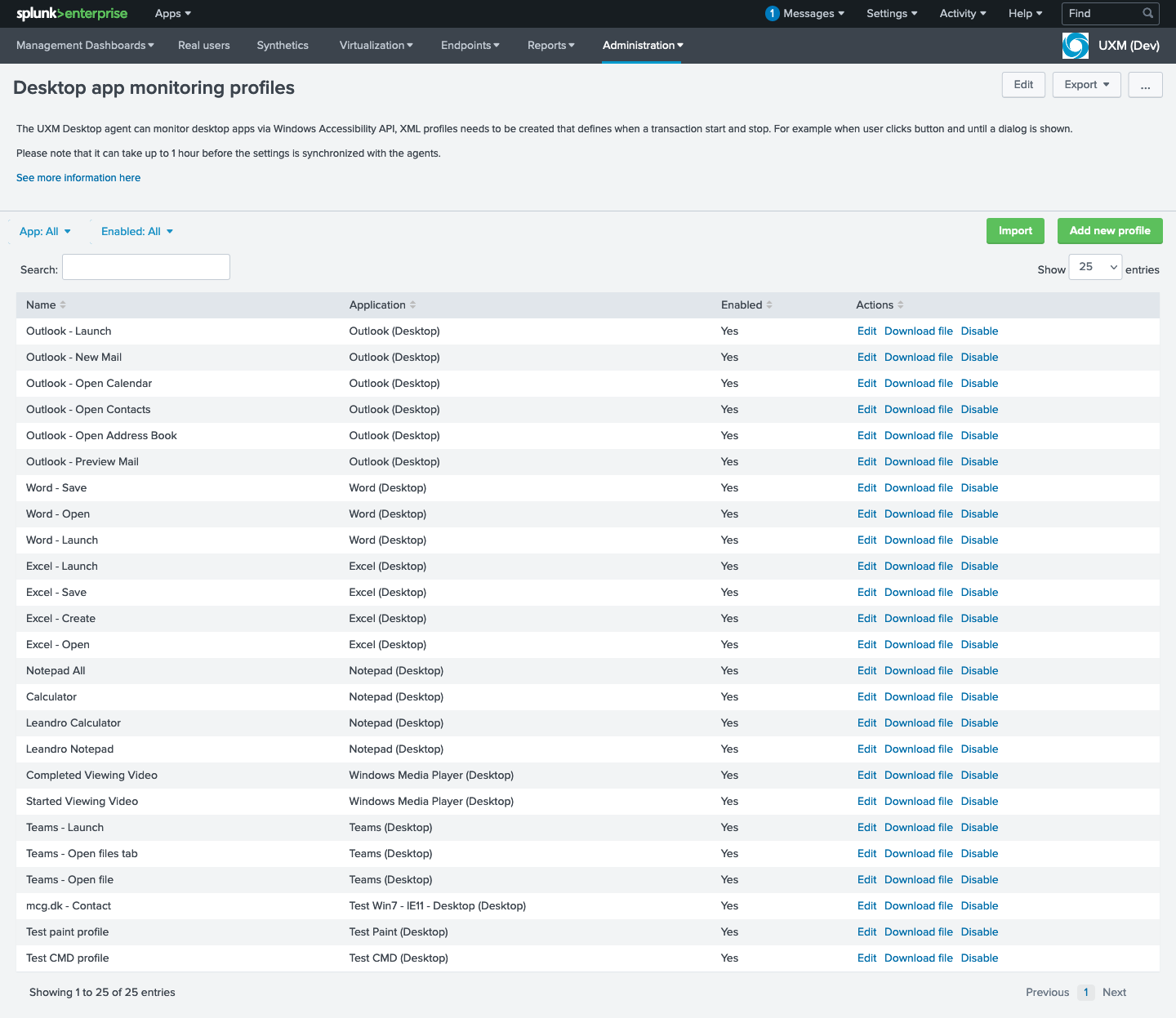
The XML file is a document containing markup language that defines when the event starts, when it ends, and how it’s called making possible keeping track of them when fired.
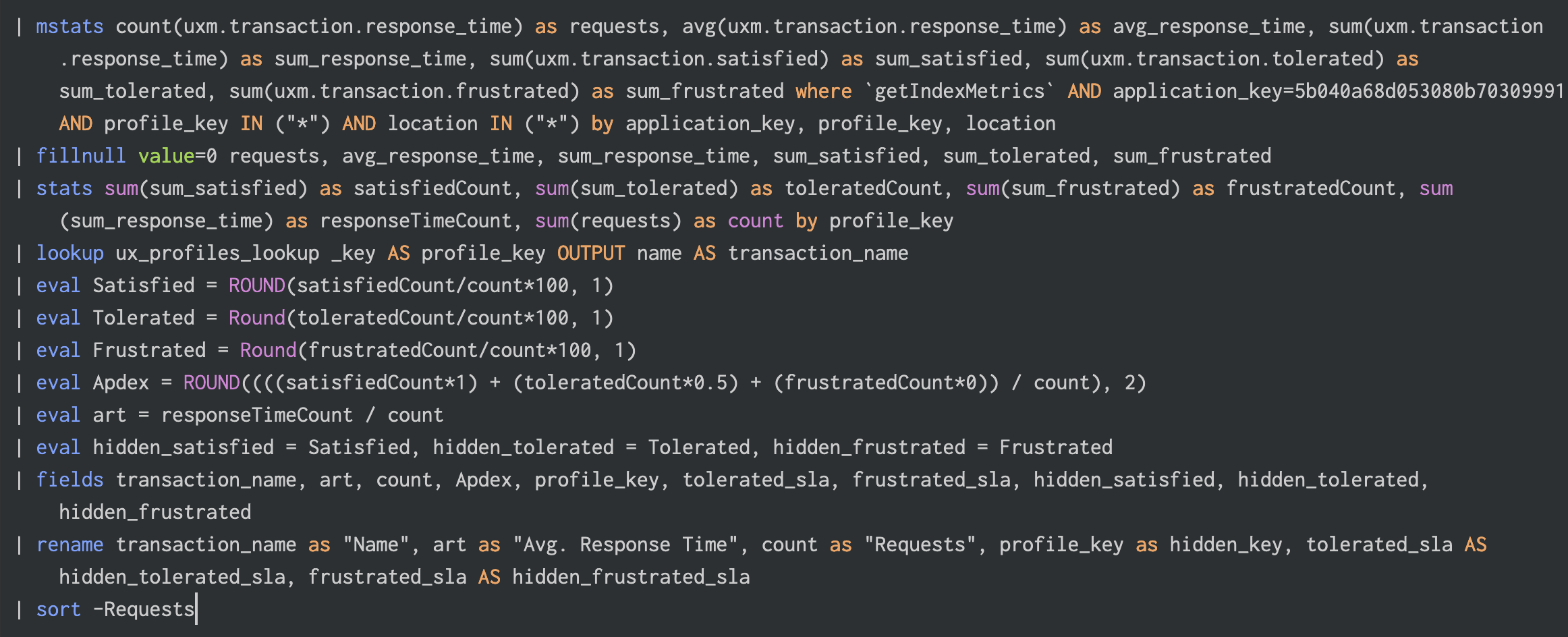
When a user triggers an event that it’s being monitored, like Open Calendar in Outlook, the information is stored and accessible through Lookups for use and display in dashboards.
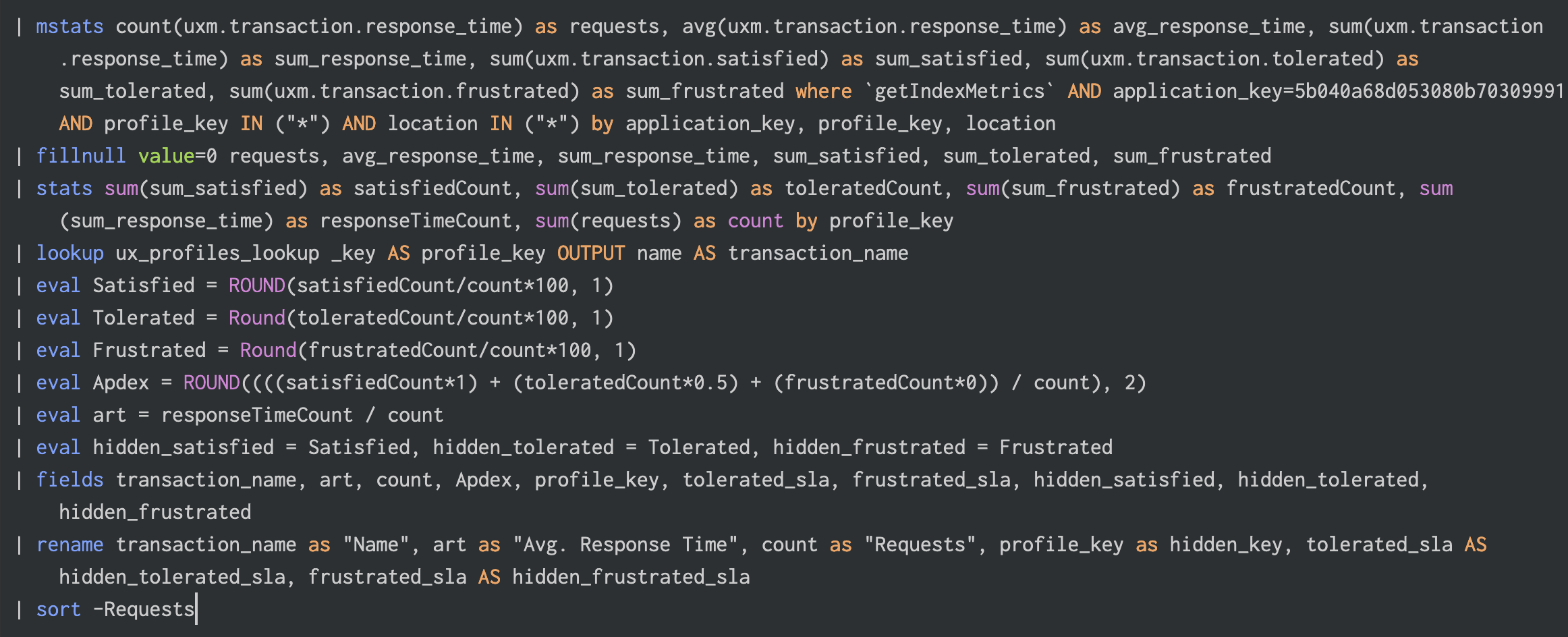
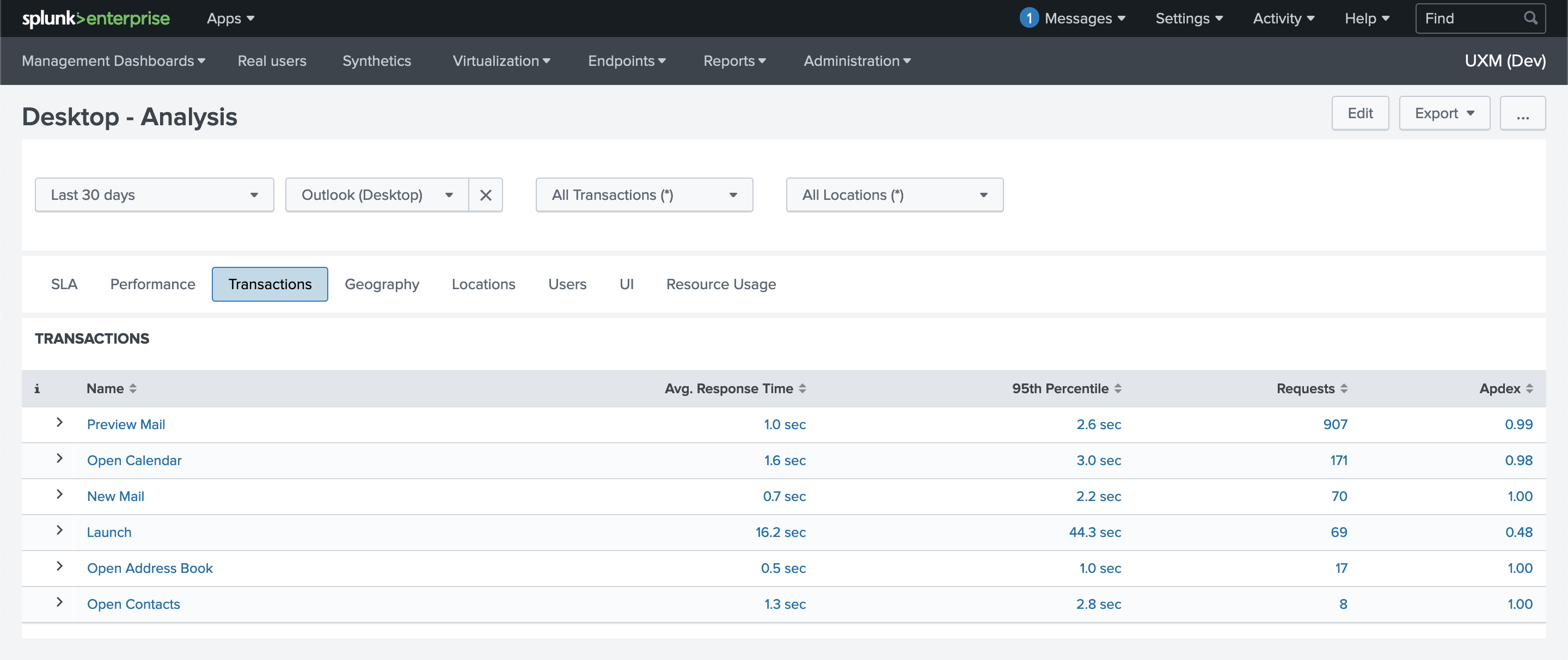
Create Profile
New profiles can be added containing new configurations to be monitored. Click the Add new profile button, a pop-up window will be displayed, and complete the fields.
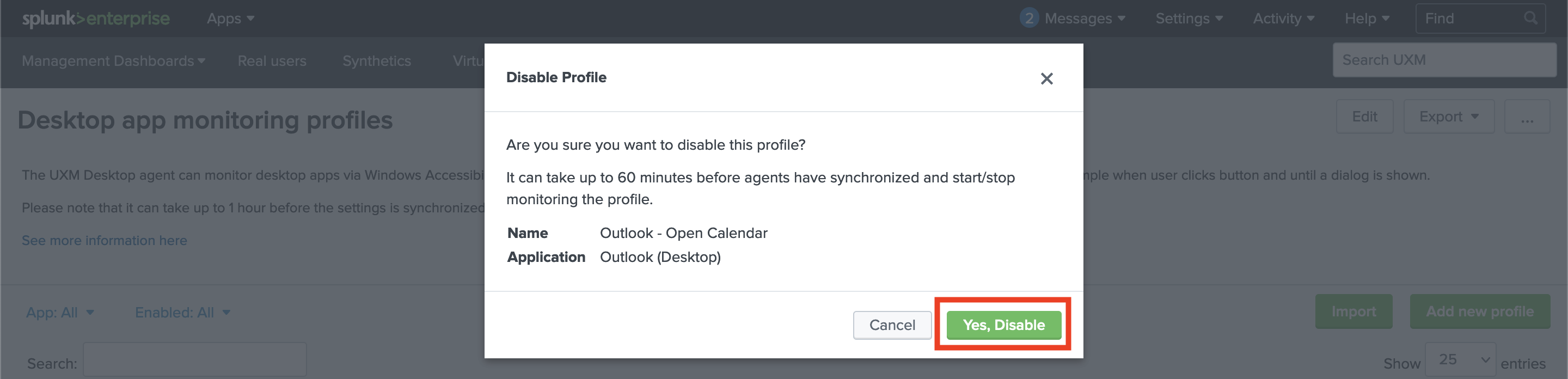
Fill the form using values related to the event to be tracked, upload the XML file and press Add.
Name: A unique name for the profile.
Application: Select the application that the results will be stored under.
Endpoint Groups: Select the destination endpoints.
Enabled: Only enabled profiles are sent to endpoint groups.
Profile File: UXM file containing the events to be monitored.
Content: Auto-generated text from the uploaded XML file.
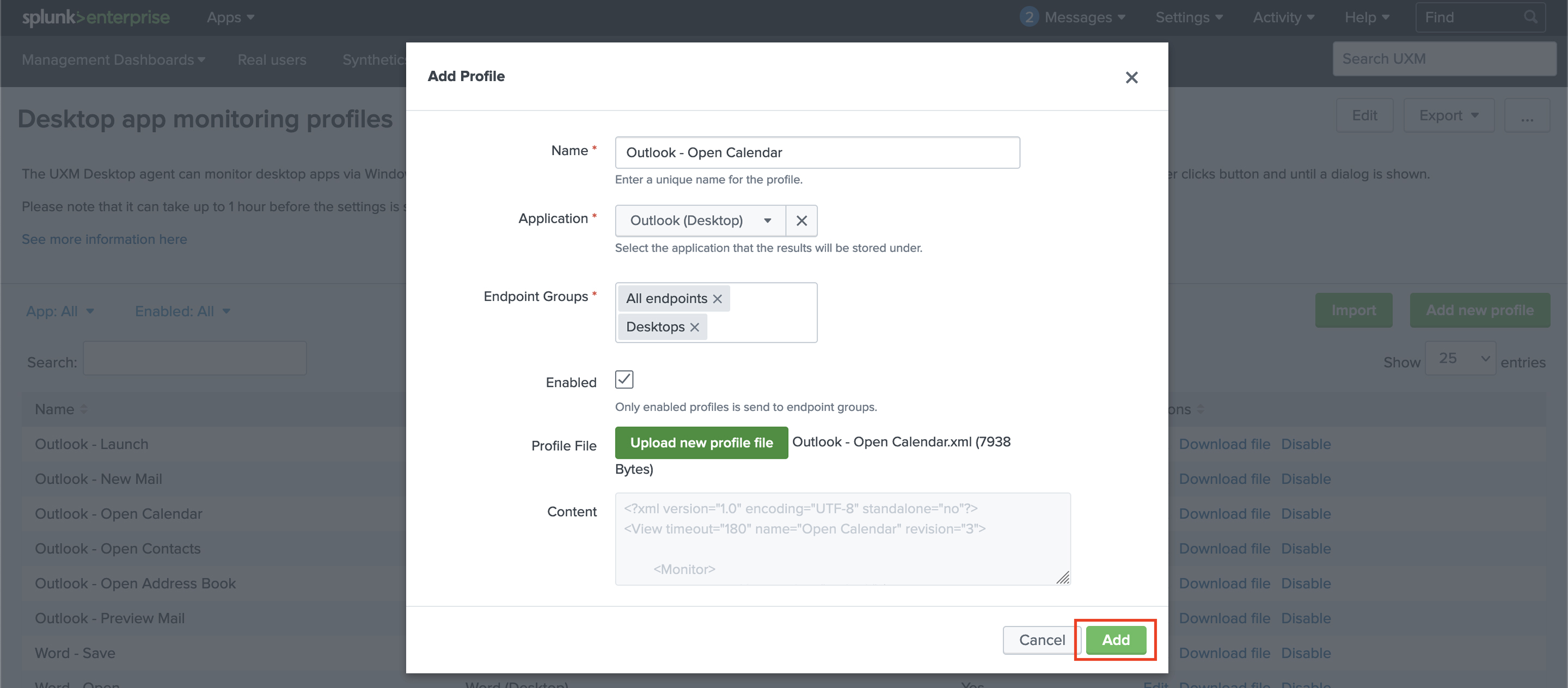
Edit Profile
An existing profile can be updated or modified by clicking on Edit under Actions. A pop-up window will appear showing details regarding the selected profile.
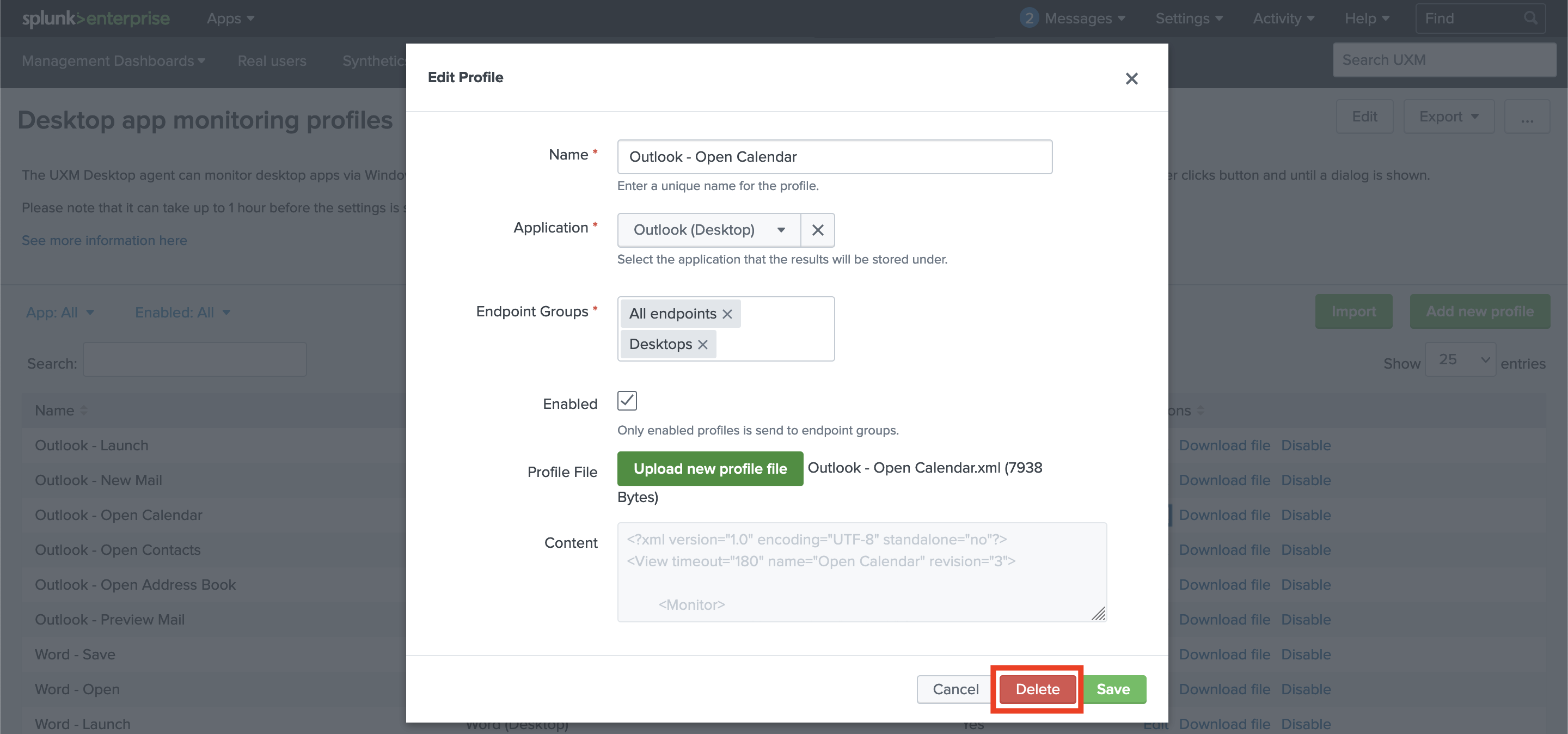
Modify the required fields or update the XML file and Save the changes.
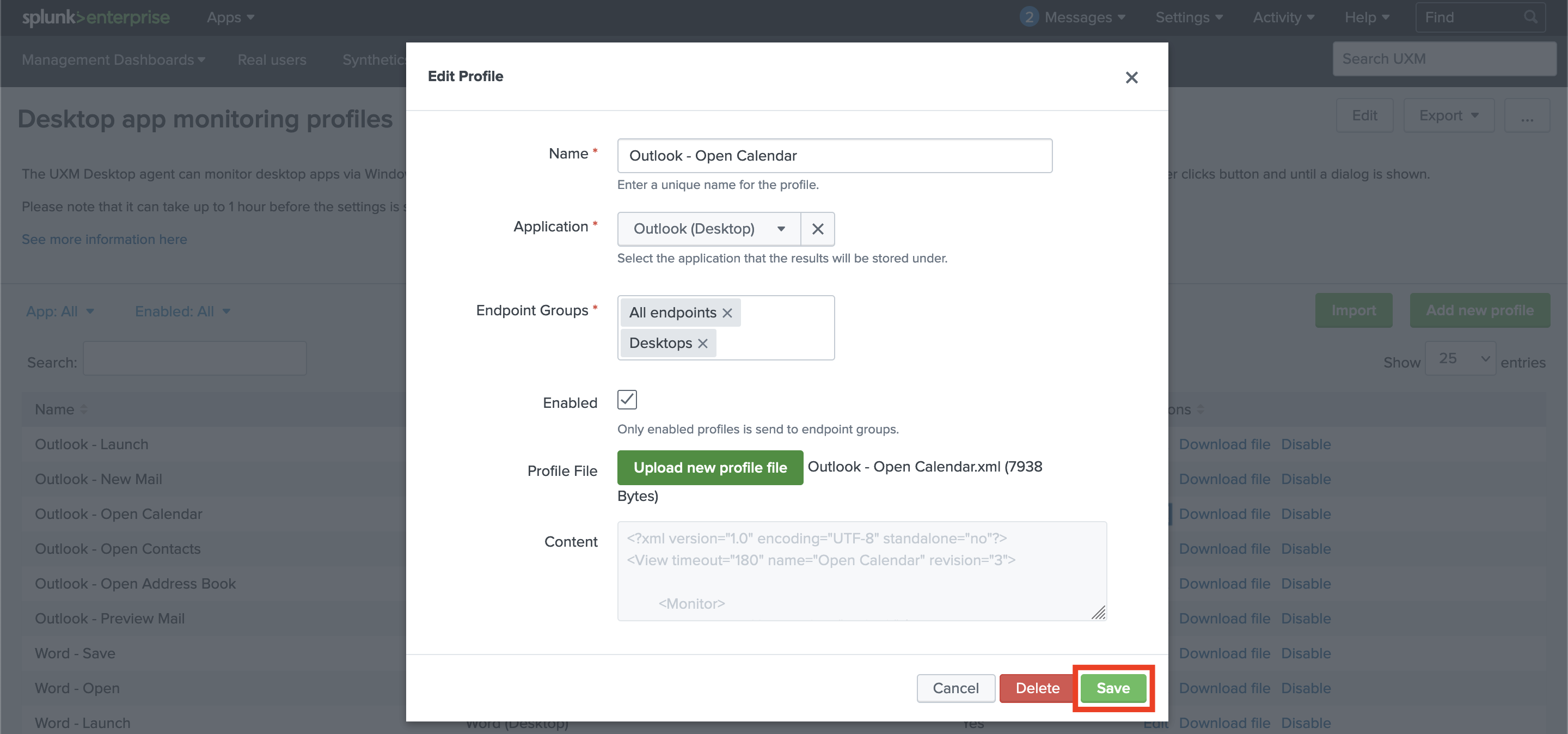
Delete Profile
If a profile is no longer required, it can be deleted by clicking on Edit option under Actions and pressing the Delete red button on the pop-up window that emerged.
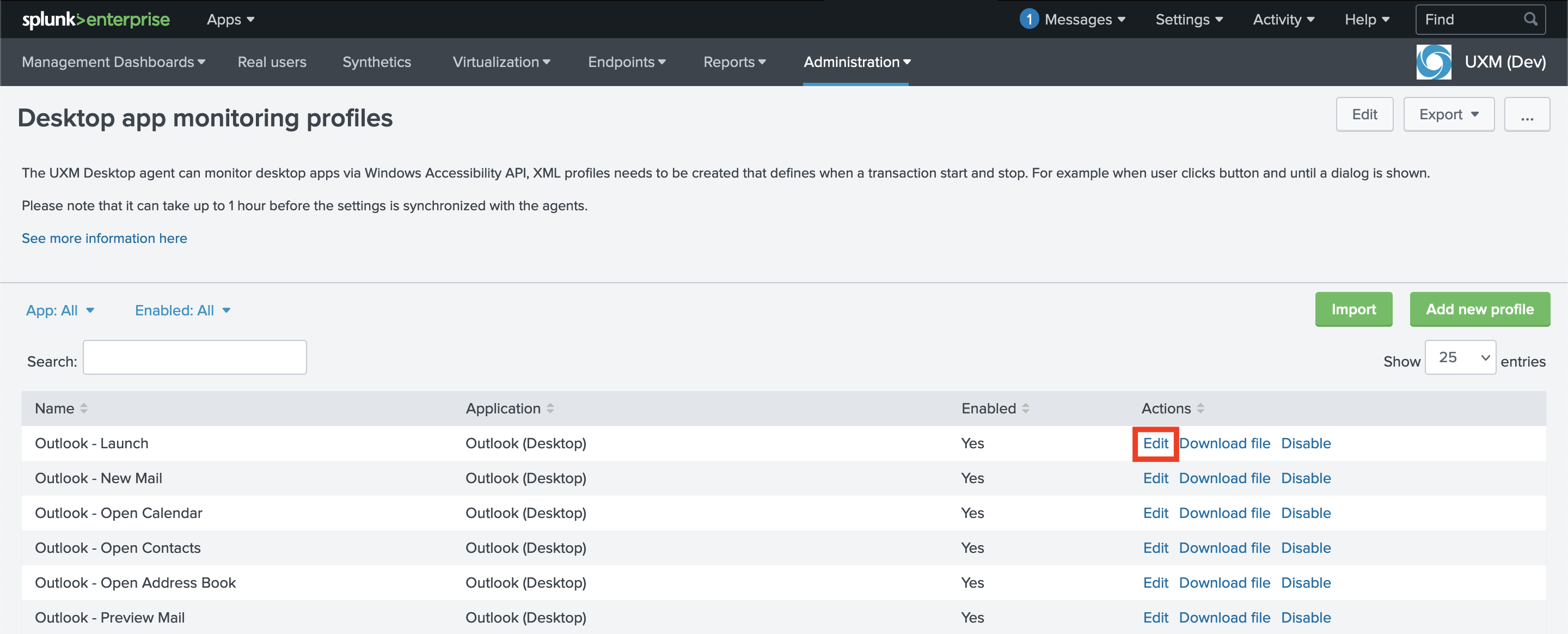
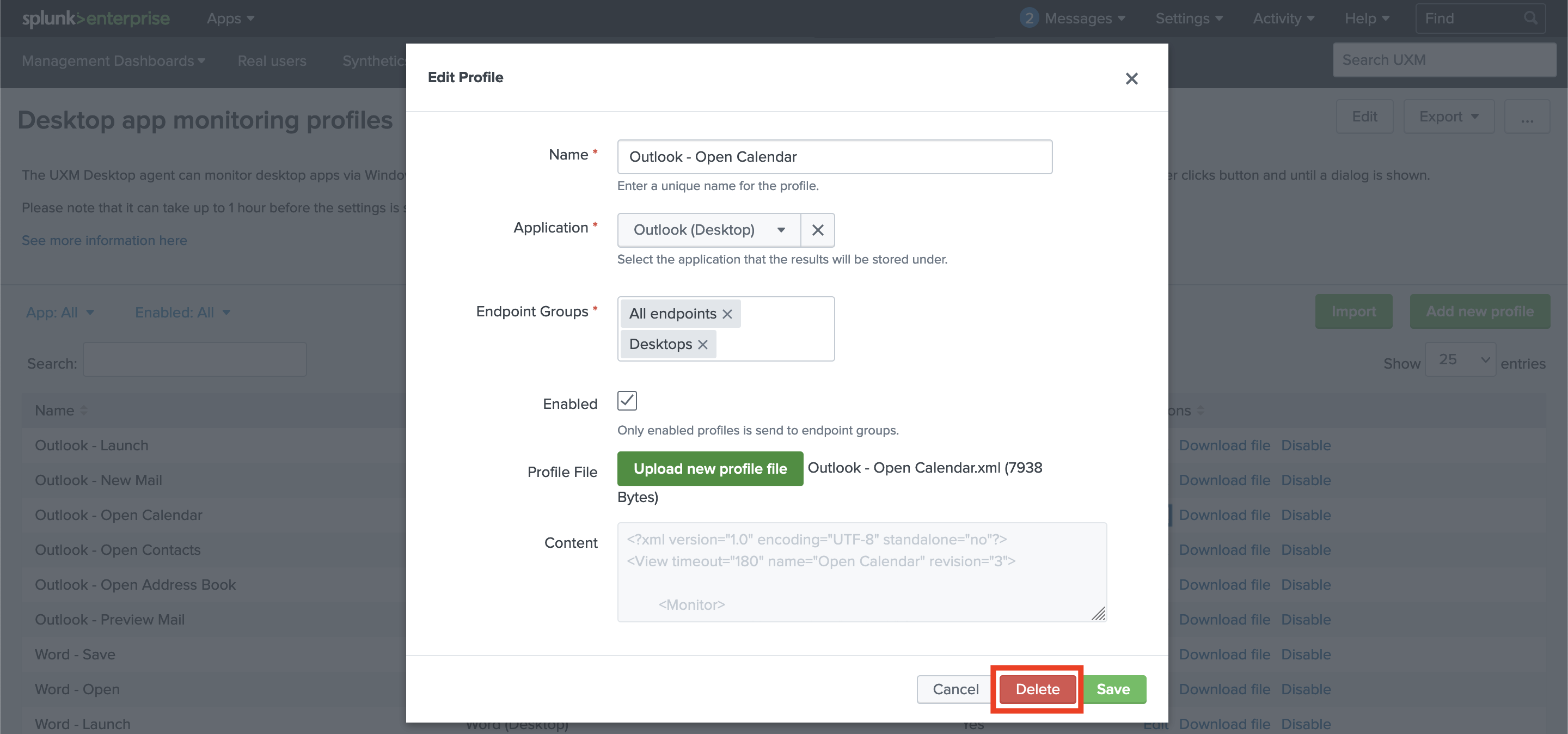
In addition, instead of deleting the profile, it can be disabled. This will stop monitoring the events without removing the existing profile.
Click on Disable option under Actions, a pop-up window will be shown, confirm the action using the Yes, Disable green button.
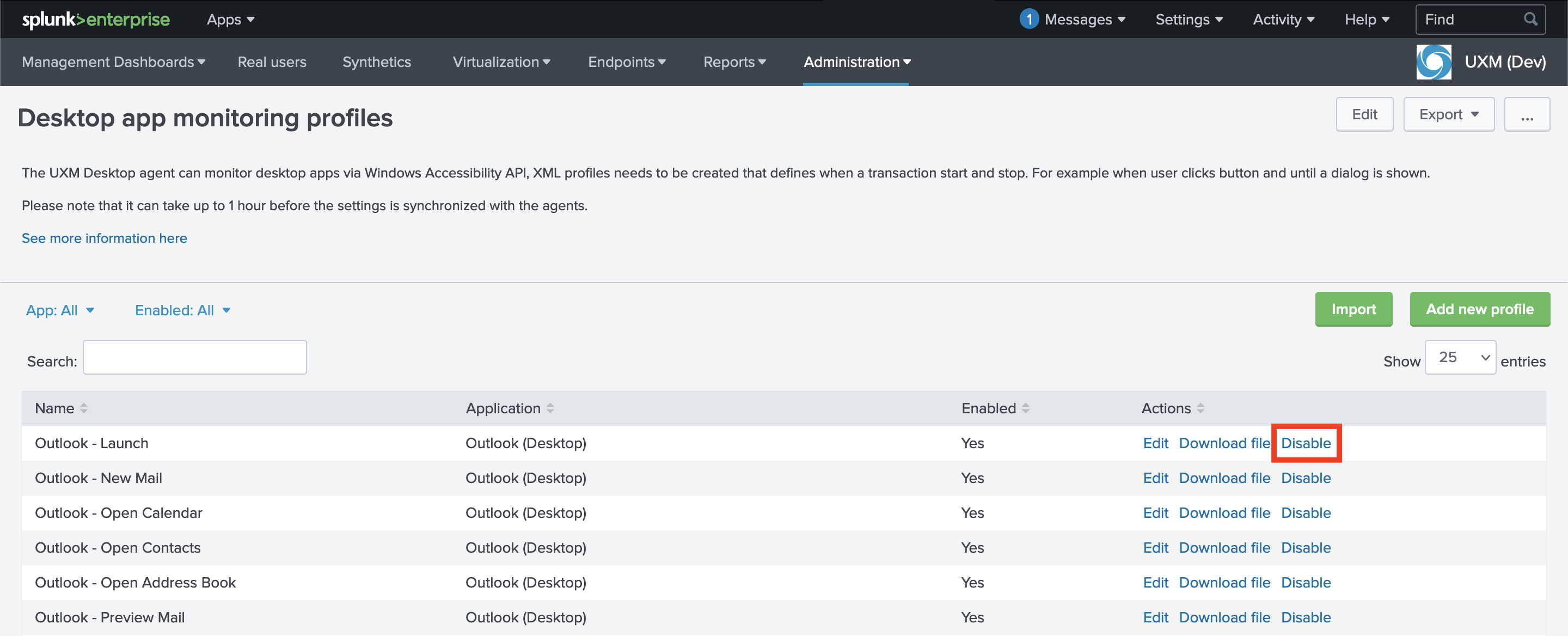
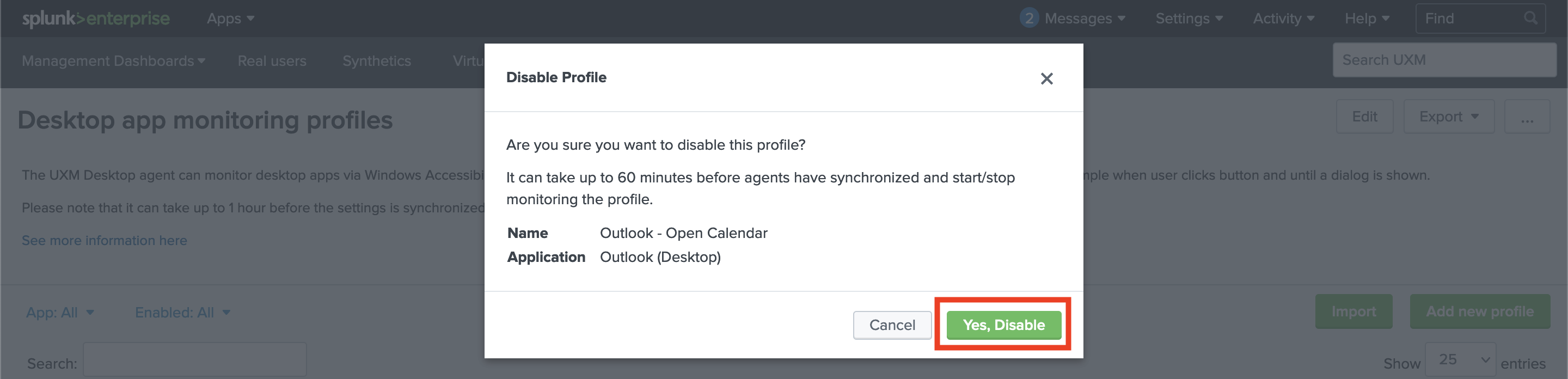
Import Profile
An Import button is available for creating new profiles using a ZIP folder containing multiples XML files.
This option is particularly useful when working with many profiles and events defined in different files.
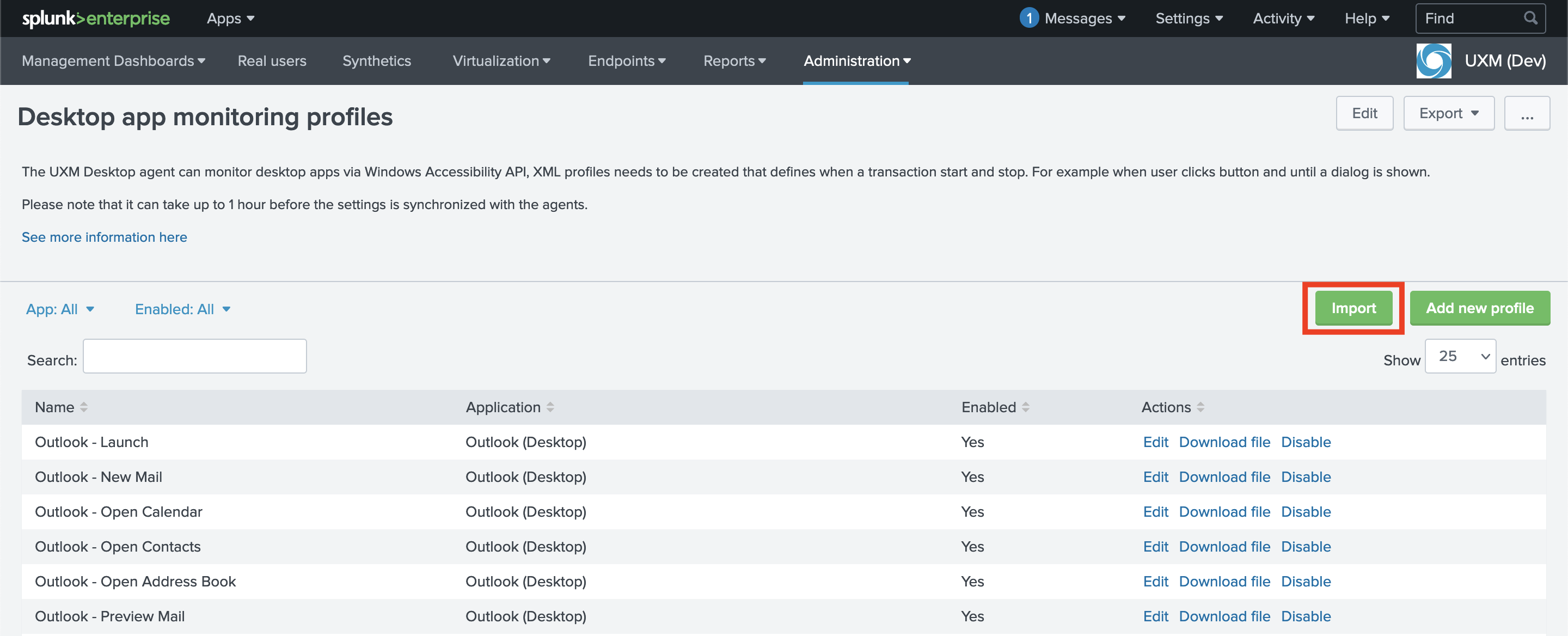
After clicking Import, a pop-up window will be shown. Complete the fields, upload the ZIP folder and import the profiles.
Application: Uploaded profiles will be assigned to this application.
Endpoint Groups: Select the destination endpoints.
ZIP File: ZIP folder containing multiple XML files.
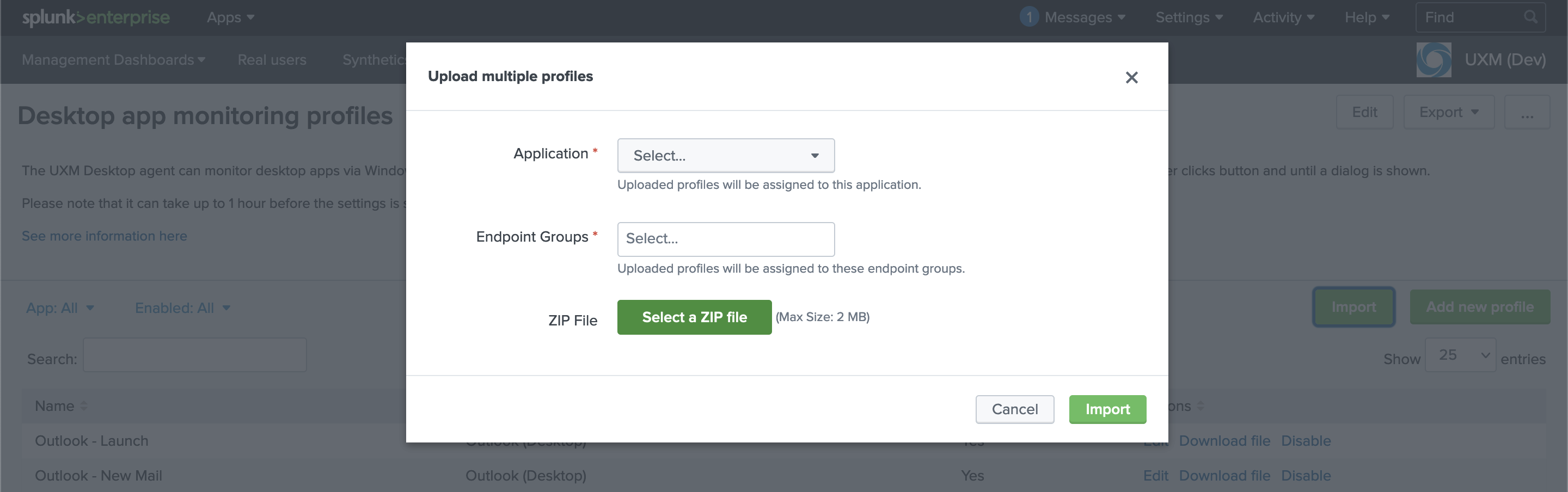
Please note that it can take up to 1 hour before the settings are synchronized with the agents after creating, editing, deleting, and importing profiles.
For additional information about adding new endpoints, please visit UXM Desktop Agent.